Software Development Course Labs
Continuous Integration
The process of building code every time it is pushed to the shared Git repository is called Continuous Integration (CI). It’s an important healthcheck for the project, to make sure the application is in a good state. If the CI build is broken, that means the application can’t run. It’s a serious situation - the team needs to stop pushing any more changes until the build is fixed.
In this lab you’ll set up a CI build in GitHub and see how it gives everyone clear visibility on the state of the code.
Reference
-
What is Continuous Integration? - Atlassian
-
Understanding GitHub Actions - GitHub
-
Continuous Integration and Continuous Delivery - Pluralsight
A small .NET application
We’ll use a simple application for this lab, which just prints a few lines of text to the screen. It’s written in C# so it needs the .NET runtime .
There isn’t much code, but the application also uses someone else’s code in a library package. Most languages have the ability to bring in other code so developers don’t have to write everything from scratch - often these are open-source libraries which are in public GitHub repos.
To run the program we need .NET installed and we need to download the library package.
Open the VS Code terminal:
# switch to the folder with the code in it:
cd labs/continuous-integration/src/HelloWorld
# run this to download library packages:
dotnet restore --packages pkg
In the VS Code Explorer window you’ll see there’s a new folder called labs/continuous-integration/src/HelloWorld/pkg with lots of stuff in it. This is the third party library which is publicly available to use for free, and now you have a copy which the application can use.
# this compiles the application
dotnet build
More new folders in labs/continuous-integration/src/HelloWorld :) The actual binary which contains the compiled code is in the folder bin/Debug/net6.0/HelloWorld.exe
# this is an easy way to try the app:
dotnet run
This workflow is very similar in all applications - most languages follow the same pattern:
- download libraries
- build the source code
- run the app to test it
The build pipeline
We want that build workflow to run every time a change is pushed to the SCM server, so we know that change works and hasn’t broken anything. There are lots of CI systems which can do that, and GitHub has it’s own CI engine (called GitHub Actions) you can use for free.
Every system has it’s own way of describing the build process you want ot run, this is how to do it in GitHub:
- dotnet-hello-world-build.yaml - the GitHub Actions workflow
This is written in YAML (Yet Another Markup Language) which is a common format for modelling processes and configuration.
If you scan through it you’ll see some things which are familiar from the build we just ran on our machines:
- the working directory sets the folder where the commands will run (like we ran the
cdcommand) - there are the same
dotnetcommands - restore, build and run
This process won’t run on your machine though, it runs in a temporary environment owned by GitHub, hosted on their own servers.
You created a fork of the lab repo in branching & merging. Open your fork in the browser - https://github.com/<your-github-id>/dev
Browse to the Actions tab. You’ll see a message like this:
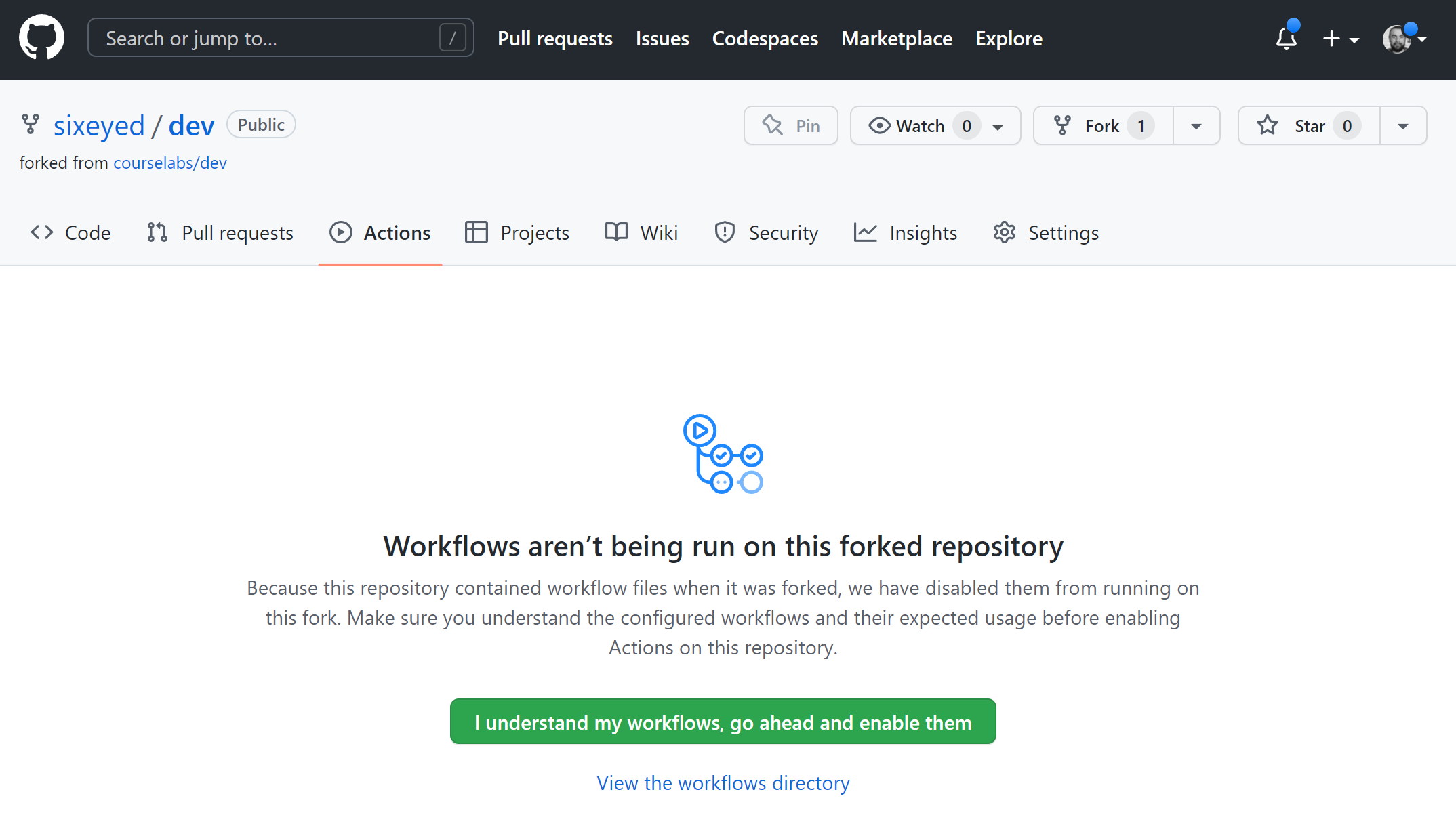
Click the big green button to enable Actions, and in the next screen select the one called .NET Hello World build from the list on the left. Builds are part of a repo. There may be lots of builds in the original courselabs repo, but you’ve only just enabled them in your fork so you won’t have any builds:
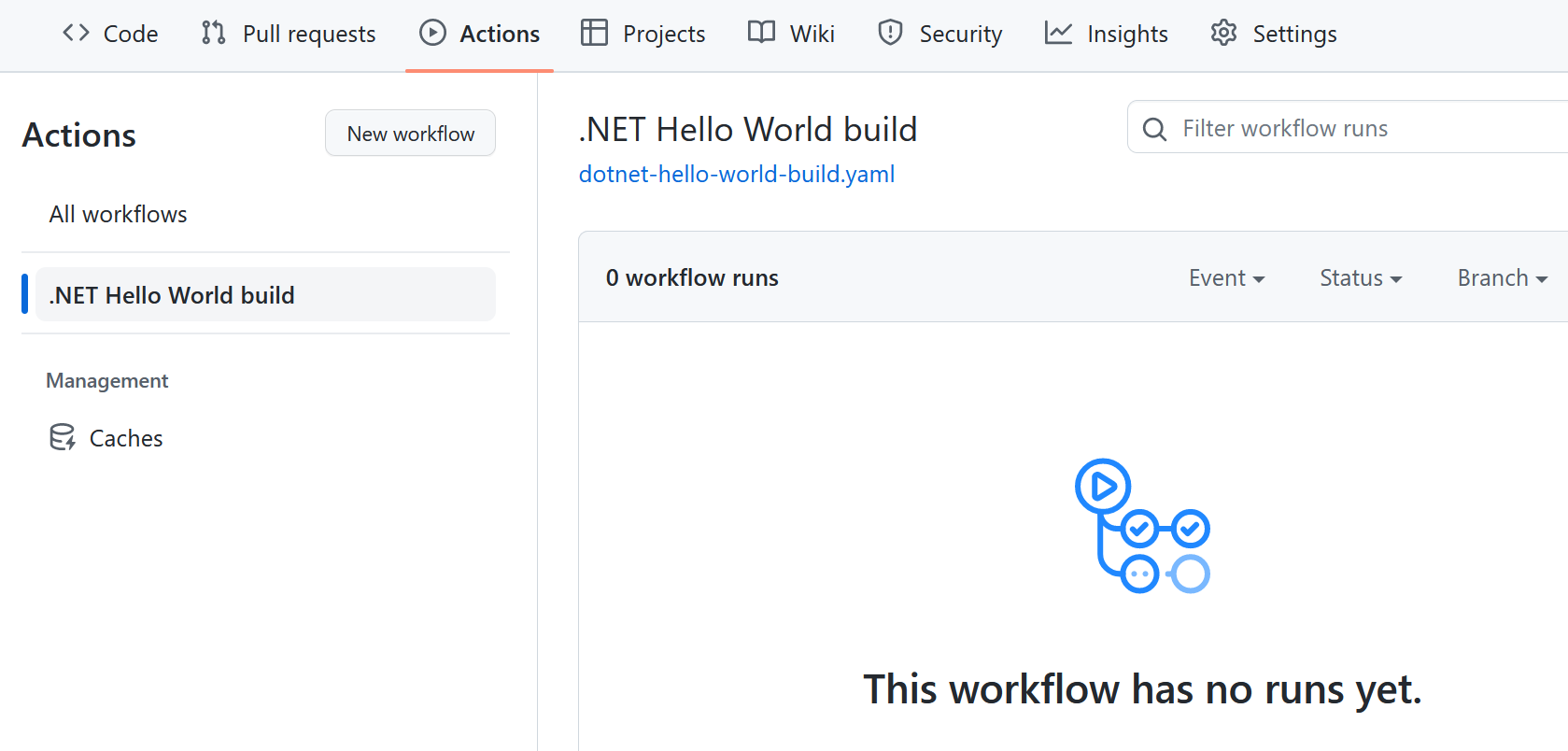
Running the build
This build pipeline is triggered when you push changes. We’ll push a change and see what happens:
# make sure you have the latest version of the code
git checkout main
git pull
Now open the file labs/continuous-integration/src/HelloWorld/Program.cs and make a small change so it prints something else instead of “Hello World!” (you can safely change anything inside the quote marks on line 9).
You can run dotnet run to test your changes.
Now commit and push your update to your own fork on GitHub:
git add --all
git commit -m 'Updated app message'
git push fork main
Open the Actions page again in GitHub, refresh and you should see the build running:
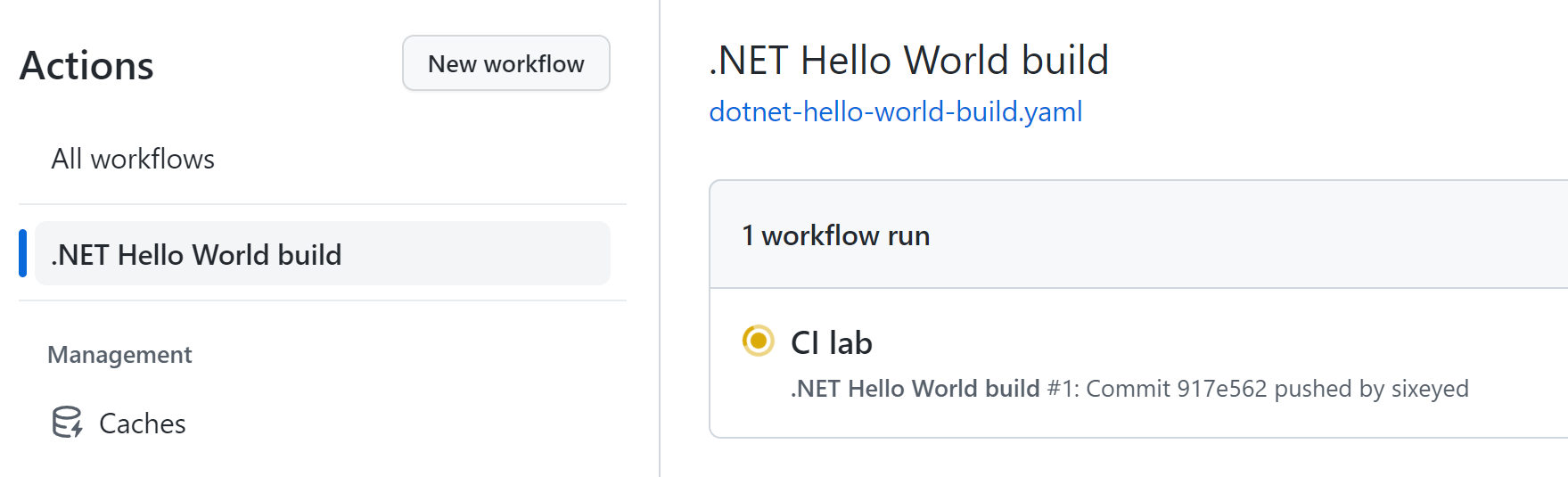
You can click on the running workflow to see the progress. Then click the build box and you can see the output of each stage of the build - expand some of the boxes and the logs should look familiar from when you built the app in VS Code.
The build should complete successfully and show a green tick. This is good. The CI build should always be green.
Lab
There’s another feature in this app, try running this in your VS Code terminal:
dotnet run 23
Can you see from the code what is happening when you add the 23 to the run command?
Open labs/continuous-integration/src/HelloWorld/Program.cs and make a change:
- find line 13
- find where it says
args[0] - replace that with
args[1]
Don’t worry about the details, but this change means the app builds OK but will fail when you run it.
Run dotnet run 23 again and you’ll see an error. You push the change to your GitHub fork (with the git add … git commit … git push commands you ran earlier). The action will run again in GitHub - does the build fail this time?